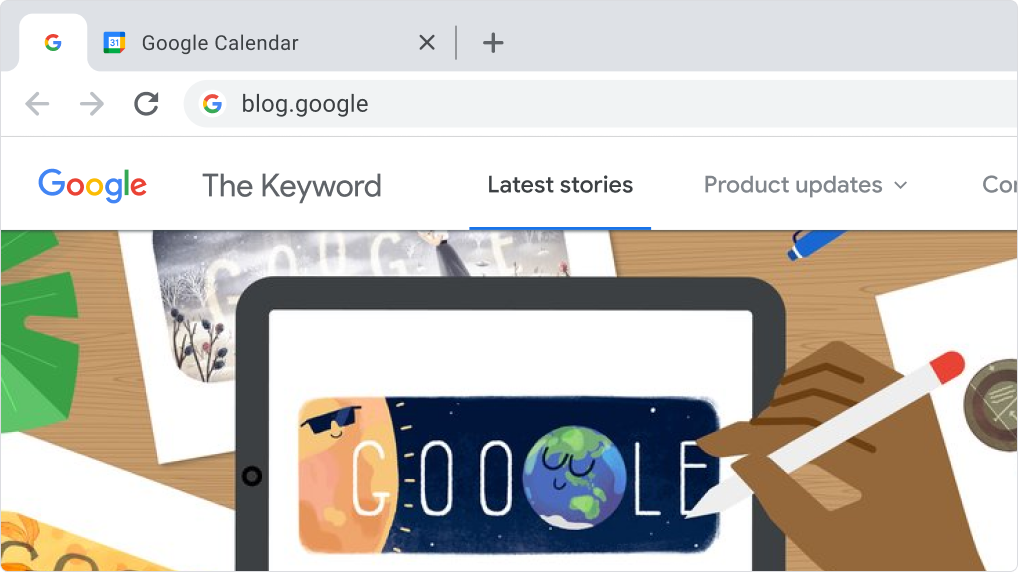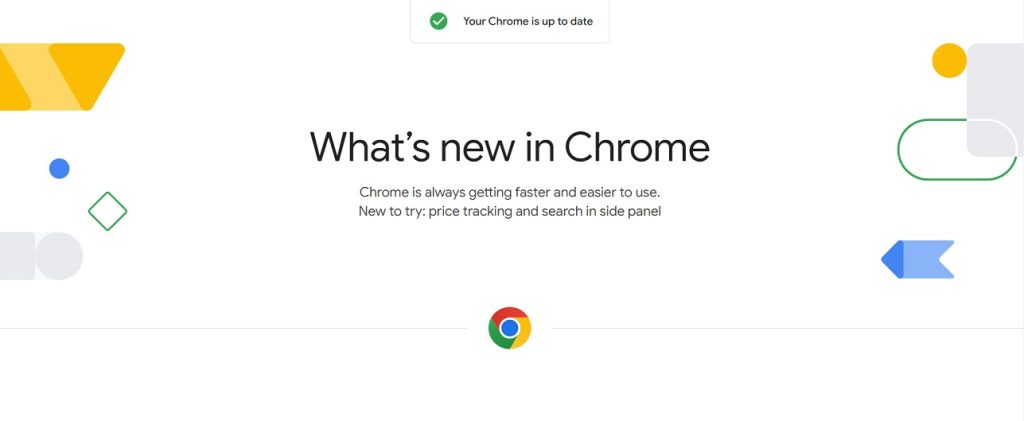What’s new in Chrome update 2022
Latest Chrome Update 2022
Chrome Update New
Chrome published a new update.
Chrome is always getting faster and easier to use. New to try: price tracking and search in the side panel
SHOPPING
Save money and time as you shop
Track the price of a product across several online stores at once. You’ll get an email if the price drops on any site so you can buy when the price is right for you.
- Go to an online store and find a product you want to track.
- Click Track price in the address bar.
- Click Track price to start tracking the item. Price drop emails will go to the Google Account you’re signed into.
- To stop tracking a product, click Tracking price in the address bar, then Untrack.
This feature is available when you’re signed in.
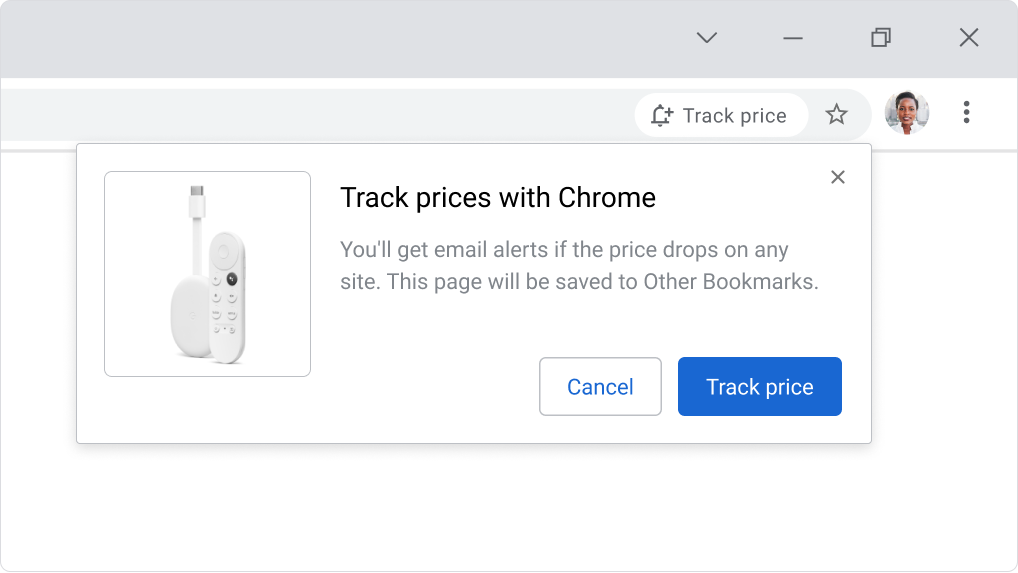
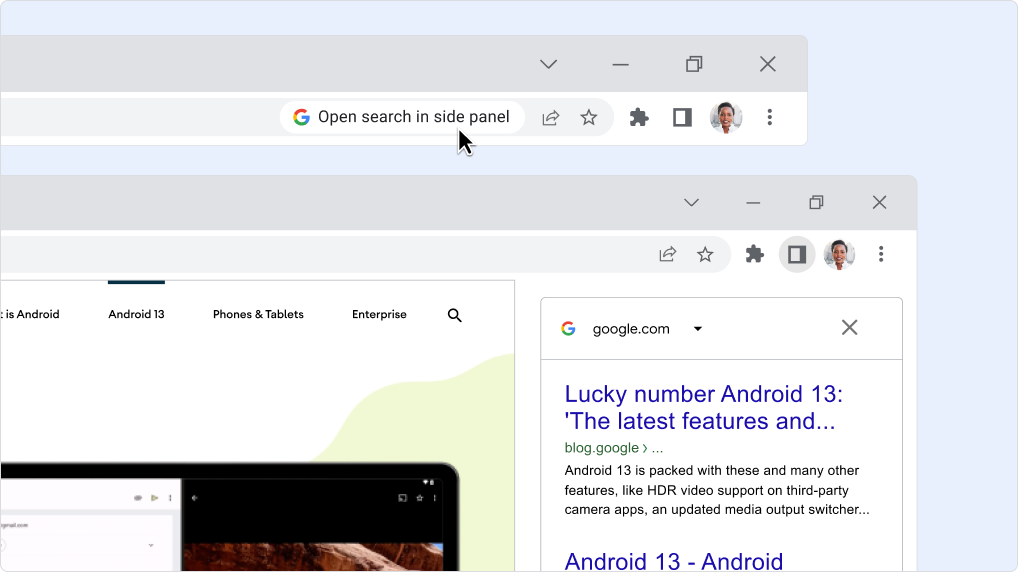
PRODUCTIVITY
Compare search results faster from the new side panel
Expand the side panel to quickly compare search results without having to click the back button.
- Enter your search into the address bar and click on a result.
- In the address bar, click Open search in side panel.
- Your search results will open in the side panel. Click on a result and the page will open in your current tab so you can easily compare pages and results.
PRODUCTIVITY
Access your passwords on the go
Use your saved passwords to easily sign in to websites and apps on your phone. Just download Chrome for iOS or Android, sign in and sync.
- Use your phone’s camera to scan this QR code to open the App or Play Store. Then download and open Chrome.
- Tap Chrome menu > Settings > Turn on sync.
- Choose the Google Account you want to use. Then tap Yes, I’m in.
- To see, add or edit your passwords:
- On iPhone, tap Chrome menu > Passwords .
- On Android, tap Chrome menu > Settings > Passwords .
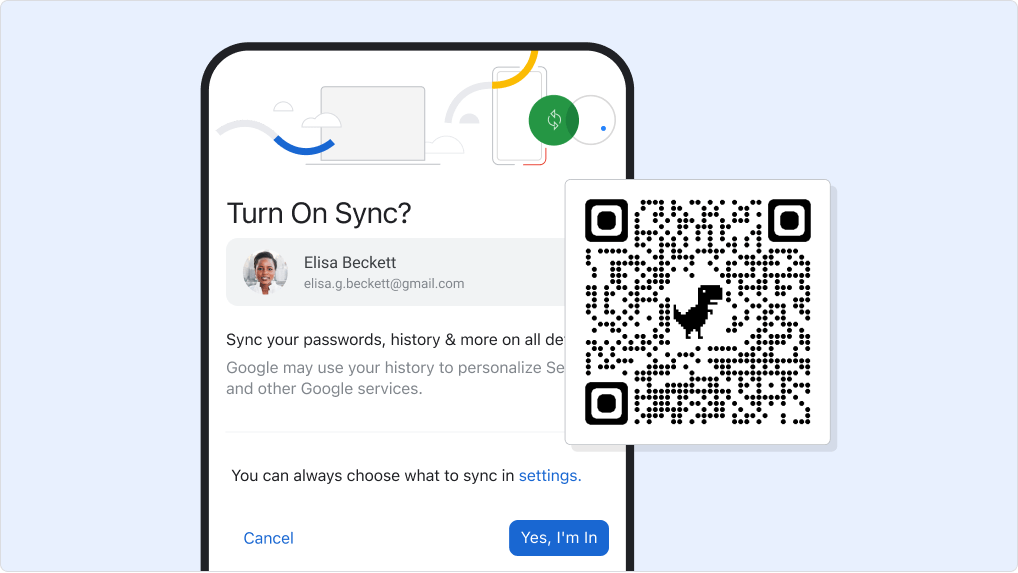
CHROME TIP
Pin a tab so it’s always in the same place
Pinned tabs move in front of other open tabs and stay there, making it easy to get to your most important tabs quickly.
- Right-click on a tab then click Pin.
- To move a pinned tab to a different window, right-click on the tab and click Move tab to another window.
- To unpin a tab, right-click the tab and click Unpin.